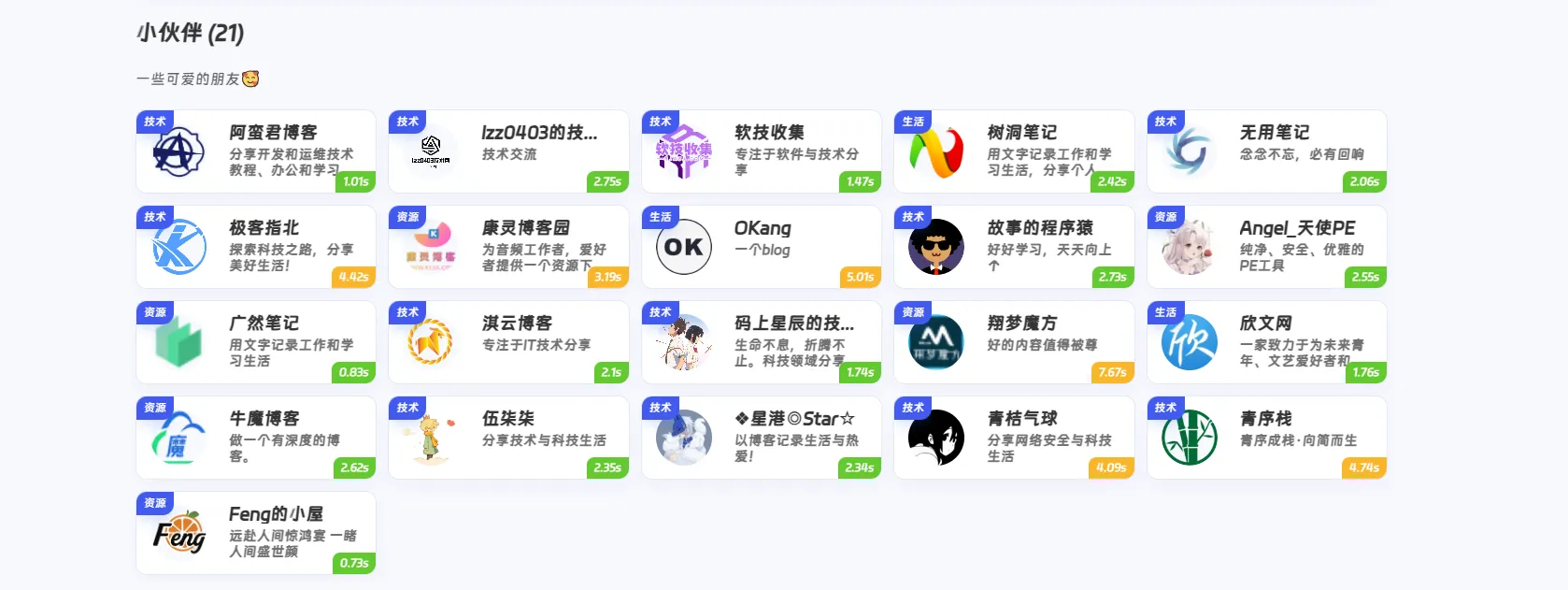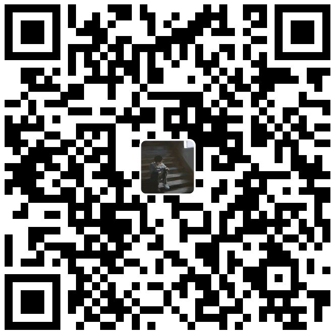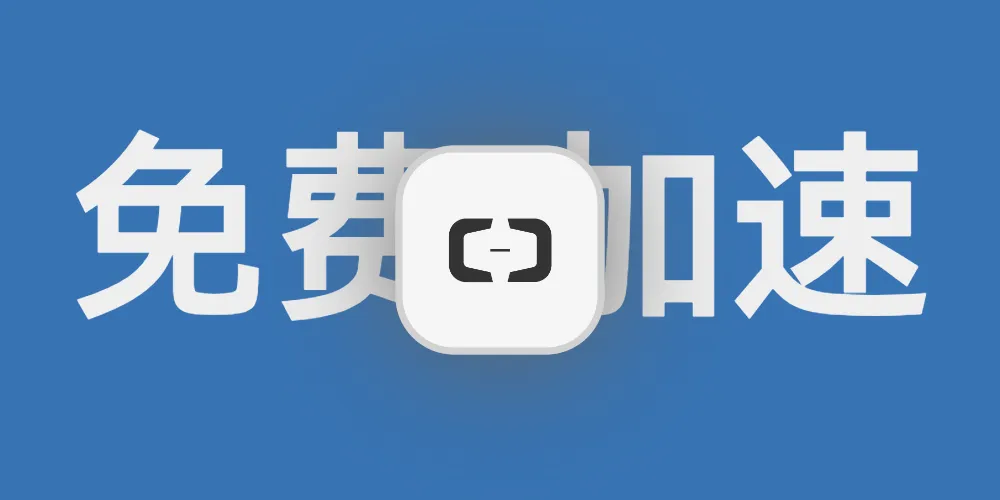加载中...
我是由新锐博客站长基于TianliGPT样式以及Qwen2.5-7B-Instruct开发的文章AI摘要助手,为您生成摘要,帮助您快速了解文章的主要内容。
前言
之前就写了用cloudflare检测友链的状态,但是cloudflare最近访问有点困难,就想到用github Action来解决这一事情
效果
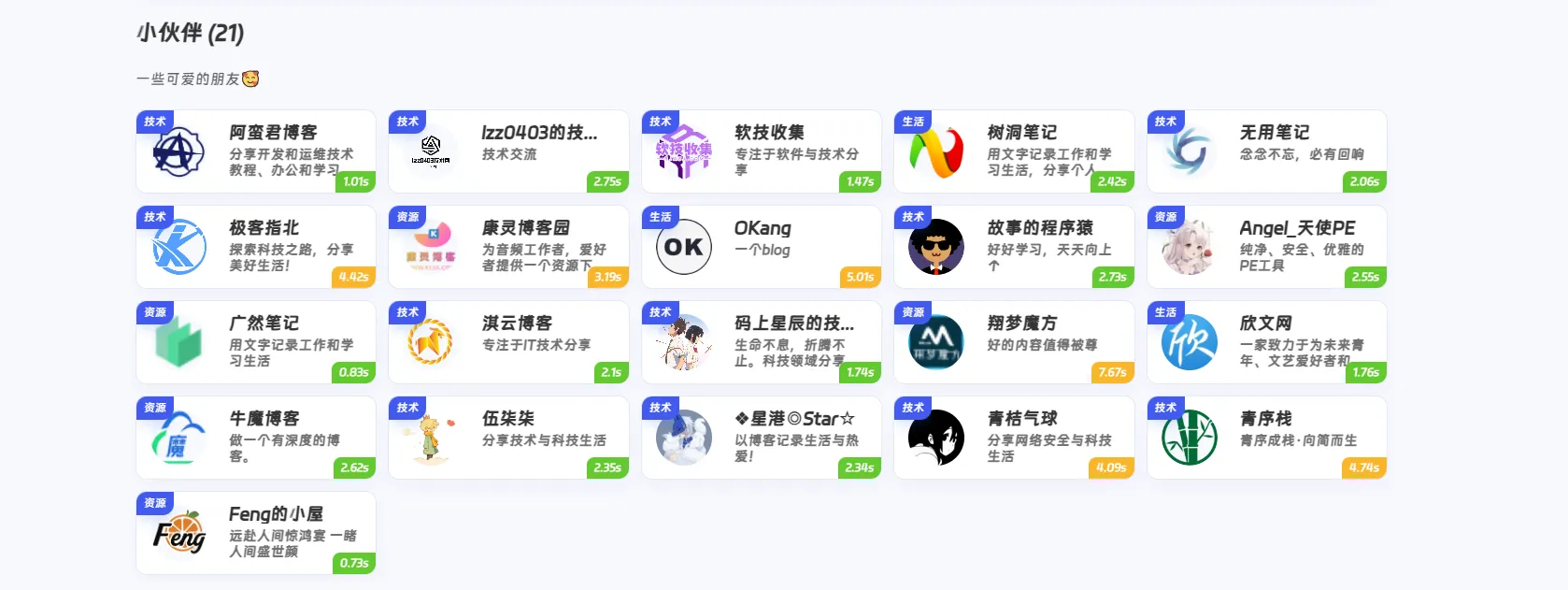
教程
首先就是添加links.js文件,并且添加如下代码
1
2
3
4
5
6
7
8
9
10
11
12
13
14
15
16
17
18
19
20
21
22
23
24
25
26
27
28
29
30
31
32
33
34
35
36
37
38
39
40
41
42
43
44
45
46
47
48
49
50
51
52
53
54
55
56
57
58
| const fs = require('fs');
const path = require('path');
hexo.extend.generator.register('links-api', function(locals) {
const linksData = hexo.locals.get('data').links;
if (!linksData) {
return;
}
const actualLinksData = linksData.links;
if (!actualLinksData || !Array.isArray(actualLinksData)) {
return;
}
let xiaohuobanCategory = null;
for (const category of actualLinksData) {
if (category.class_name === '小伙伴') {
xiaohuobanCategory = category;
break;
}
}
if (!xiaohuobanCategory || !xiaohuobanCategory.link_list) {
return;
}
const friends = xiaohuobanCategory.link_list.map(link => [
link.name,
link.link,
link.avatar
]);
const apiData = {
friends: friends
};
const apiDir = path.join(hexo.public_dir, 'api');
if (!fs.existsSync(apiDir)) {
fs.mkdirSync(apiDir, { recursive: true });
}
const filePath = path.join(apiDir, 'links.json');
fs.writeFileSync(filePath, JSON.stringify(apiData, null, 2), 'utf8');
return {
path: '/links.json',
data: JSON.stringify(apiData, null, 2)
};
});
|
此代码的作用就是生成以小伙伴分类为基础的友链json文件,你可以根据实际情况进行修改
然后就是到github中fork我的项目links-status到自己的仓库
点击编辑config.yml中的内容就可以修改设置了。
找到Actions找到检测友链状态的脚本点击RUN workflow就可以了
因为不会写代码,一切都是AI写的,所以在生成文件到page分支的时候很慢,大约需要三分钟
构建好以后可以用vercel,edgeone pages等平台选择page分支部署就可以了,然后将代码中的json文件地址替换成你自己的
如果你有更好的方法可以留言告诉我,一起进步!~
最后就是solitude主题怎么引入呢?
很简单,就是在source文件夹的js文件夹中添加一个links-status.js的文件,并且放入代码
1
2
3
4
5
6
7
8
9
10
11
12
13
14
15
16
17
18
19
20
21
22
23
24
25
26
27
28
29
30
31
32
33
34
35
36
37
38
39
40
41
42
43
44
45
46
47
48
49
50
51
52
53
54
55
56
57
58
59
60
61
62
63
64
65
66
67
68
69
70
71
72
73
74
75
76
77
78
79
80
81
82
83
84
85
|
let retryCount = 0;
const MAX_RETRIES = 3;
const STATUS_URL = 'https://links.ityr.xyz/status.json';
function fetchLinkStatus() {
return fetch(STATUS_URL)
.then(response => {
if (!response.ok) {
throw new Error('网络请求失败');
}
return response.json();
});
}
function updateLinkStatus(data) {
if (data && data.link_status) {
const statusMap = {};
data.link_status.forEach(link => {
statusMap[link.name] = link;
});
const statusElements = document.querySelectorAll('.site-card-status');
statusElements.forEach(el => {
const linkName = el.getAttribute('data-name');
if (statusMap[linkName]) {
const status = statusMap[linkName];
let statusClass = '';
let statusText = '';
if (!status.success || status.latency === -1) {
statusClass = 'status-error';
const errorCount = status.error_count || 0;
statusText = "异常[" + errorCount + "]";
} else {
const latency = status.latency;
if (latency <= 3) {
statusClass = 'status-normal';
} else {
statusClass = 'status-slow';
}
statusText = latency + 's';
}
el.className = 'site-card-status ' + statusClass;
el.textContent = statusText;
el.classList.remove('status-loading');
}
});
} else {
throw new Error('无效的状态数据');
}
}
function handleError() {
retryCount++;
if (retryCount <= MAX_RETRIES) {
setTimeout(fetchAndUpdateStatus, 2000 * retryCount);
} else {
document.querySelectorAll('.site-card-status.status-loading').forEach(el => {
el.className = 'site-card-status status-error';
el.textContent = '获取失败';
});
}
}
function fetchAndUpdateStatus() {
fetchLinkStatus()
.then(data => updateLinkStatus(data))
.catch(error => {
console.error('获取友链状态失败:', error);
handleError();
});
}
document.addEventListener('DOMContentLoaded', fetchAndUpdateStatus);
document.addEventListener('pjax:complete', fetchAndUpdateStatus);
|
再然后到_config.solitude.yml文件的body中引入该文件,并且在自定义CSS文件中添加代码
1
2
3
4
5
6
7
8
9
10
11
12
13
14
15
16
17
18
19
20
21
22
23
24
25
26
27
28
29
30
31
32
33
34
35
36
37
38
39
40
41
42
43
44
45
46
47
48
49
50
51
52
53
54
55
56
57
58
59
60
61
62
63
64
65
66
67
68
69
70
71
72
73
74
75
76
77
78
79
80
81
82
83
84
85
86
87
88
89
90
91
92
93
94
95
96
97
98
99
100
101
102
103
104
105
106
107
108
109
110
111
112
113
114
115
116
117
118
119
120
121
122
123
124
125
126
127
128
129
130
131
132
133
134
135
136
137
138
139
| .site-card {
position: relative
}
.flink-list-item {
position: relative
}
.site-card-status {
position: absolute;
bottom: 0;
right: 0;
z-index: 10;
padding: 3px 8px;
border-radius: 8px 0 8px 0;
font-size: 12px;
font-weight: 500;
color: #fff;
background-color: rgba(0, 0, 0, 0.6);
backdrop-filter: blur(4px);
transition: all 0.3s ease
}
.site-card-status.status-loading {
background-color: rgba(100, 100, 100, 0.8);
animation: pulse 1.5s infinite
}
.site-card-status.status-normal {
background-color: rgba(82, 196, 26, 0.9)
}
.site-card-status.status-slow {
background-color: rgba(250, 173, 20, 0.9)
}
.site-card-status.status-error {
background-color: rgba(255, 77, 79, 0.9)
}
@keyframes pulse {
0%,
100% {
opacity: 1
}
50% {
opacity: 0.5
}
}
[data-theme="dark"] .site-card-status {
background-color: rgba(255, 255, 255, 0.1);
color: #fff
}
[data-theme="dark"] .site-card-status.status-loading {
background-color: rgba(100, 100, 100, 0.8)
}
[data-theme="dark"] .site-card-status.status-normal {
background-color: rgba(82, 196, 26, 0.8)
}
[data-theme="dark"] .site-card-status.status-slow {
background-color: rgba(250, 173, 20, 0.8)
}
[data-theme="dark"] .site-card-status.status-error {
background-color: rgba(255, 77, 79, 0.8)
}
.flink-templates {
margin-top: 2rem;
padding: 1.5rem;
background: var(--efu-card-bg);
border-radius: 12px;
border: var(--style-border-always);
box-shadow: var(--efu-shadow-border)
}
.flink-templates h3 {
margin-bottom: 1rem;
font-size: 1.2rem;
font-weight: 600;
color: var(--efu-fontcolor)
}
.template-buttons {
display: flex;
gap: 1rem;
flex-wrap: wrap
}
.template-btn {
display: flex;
align-items: center;
gap: 0.5rem;
padding: 0.75rem 1.5rem;
border: none;
border-radius: 8px;
font-size: 14px;
font-weight: 500;
cursor: pointer;
transition: all 0.3s ease;
background: var(--efu-theme);
color: #fff
}
.template-btn:hover {
transform: translateY(-2px);
box-shadow: 0 4px 12px rgba(0, 0, 0, 0.15)
}
.template-btn i {
font-size: 16px
}
.template-btn.markdown-btn {
background: #10b981
}
.template-btn.markdown-btn:hover {
background: #059669
}
[data-theme="dark"] .flink-templates {
background: var(--efu-card-bg);
border-color: var(--efu-border)
}
[data-theme="dark"] .template-btn {
background: var(--efu-theme)
}
[data-theme="dark"] .template-btn.markdown-btn {
background: #10b981
}
|
最后就是一键三连即可看到效果了